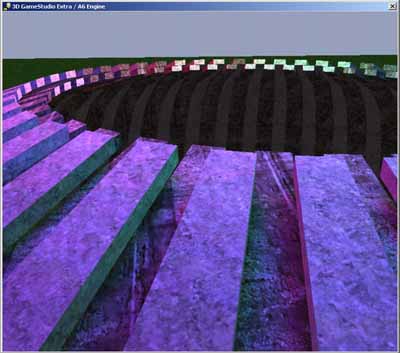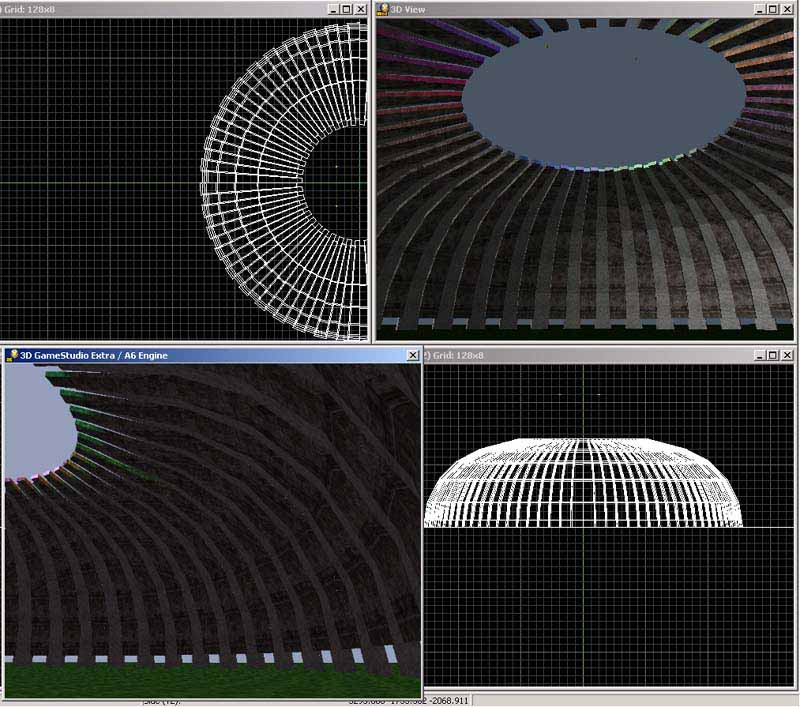
Building Blocks Basics - LightWave Modeling for 3D Game Studio
by Dixon Franklin
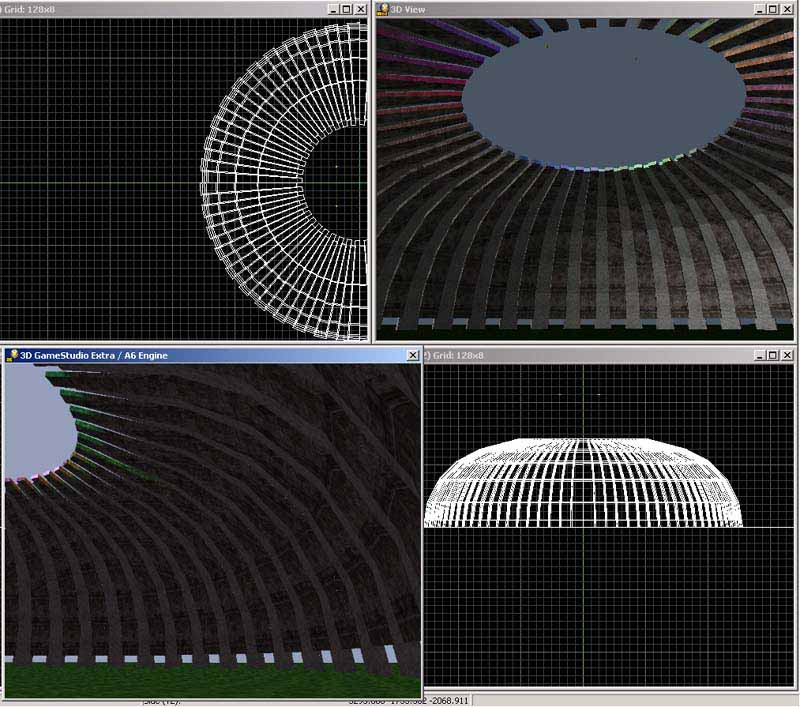

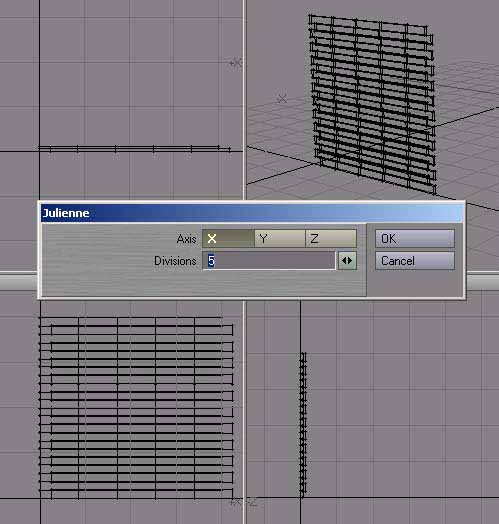

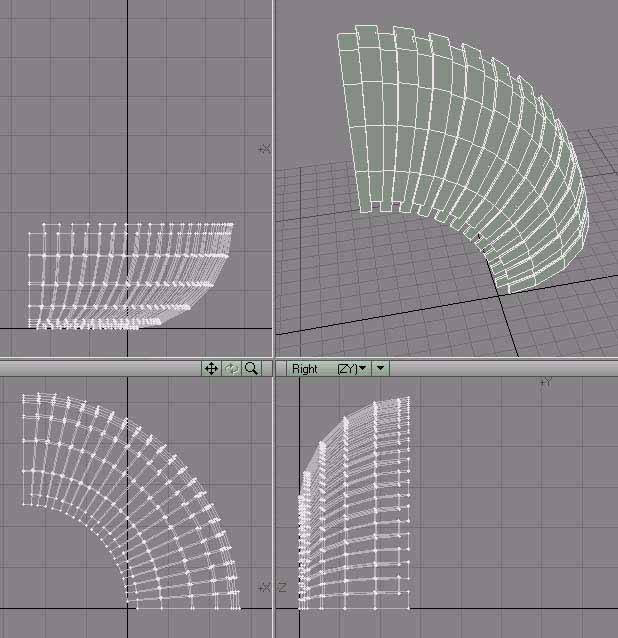
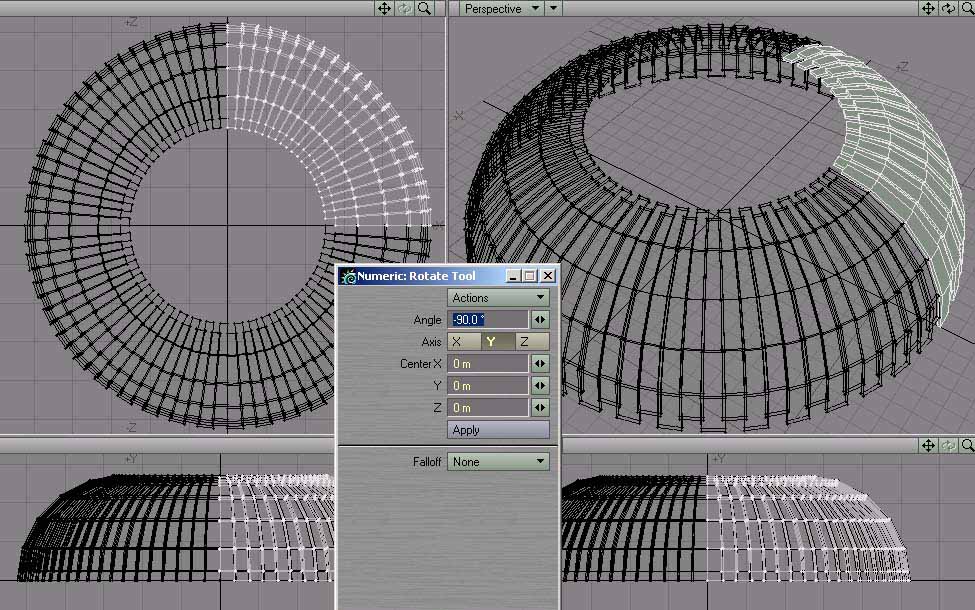
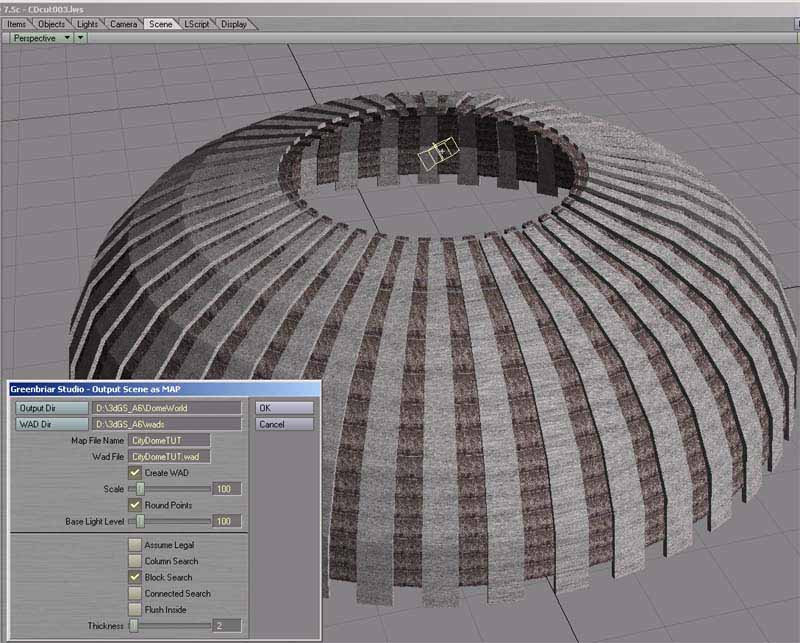
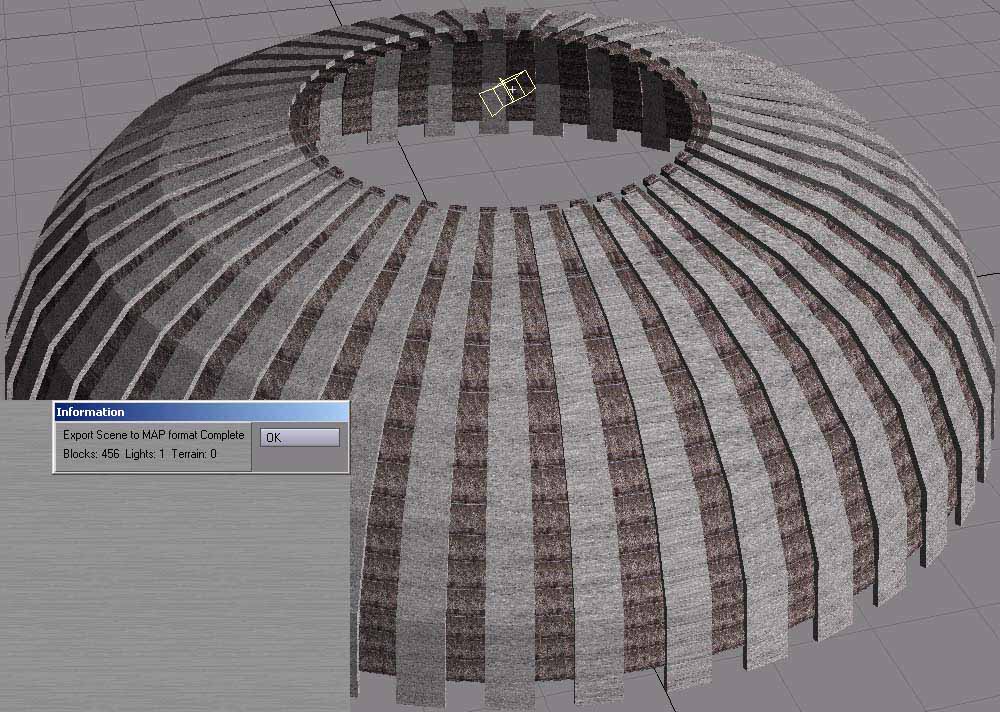
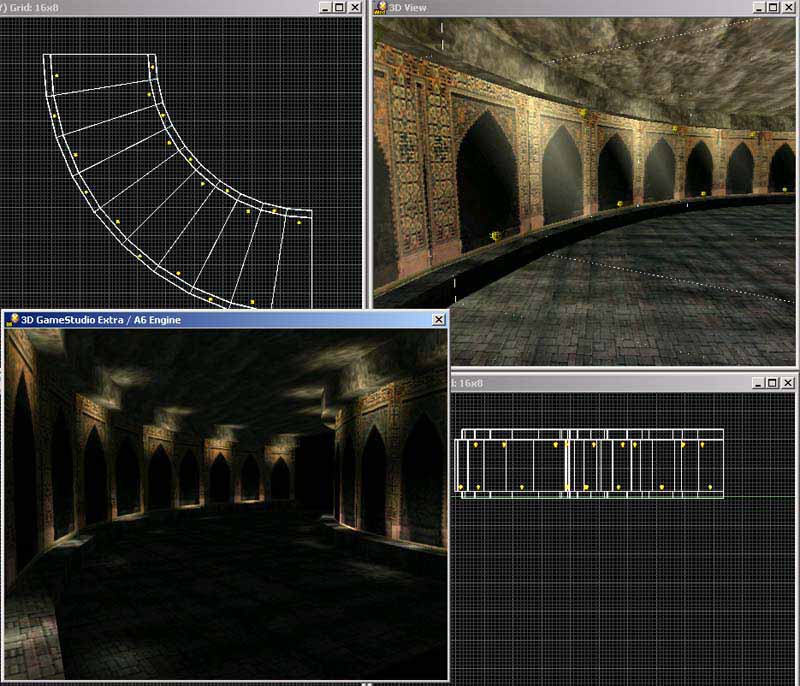
I was following the Conitec.net 3D Game Studio forum and picked up on this great tip posted by BrimStone. He takes a basic box, cuts it into sections with the Julienne too, and then uses the Bend tool to create an evenly curved room. 10-minute job in LW modeler. Textures by Jonathan Clark and Golgotha team. C/O www.rumramruf.com
The 3D Gamestudio engine seems to like geometry with right angles and requires plannar polygons. The following sequence of screenshots demonstrates how to start with simple blocks, then by using LW Modeler's Clone tool, Julienne cut, Bend, and Rotate, to create a compound curved structure.
Screenshot of 3DGameStudio A6 Extra. "CityDome" was created in LightWave 7.5, then exported by LW to MAP
Feel comfortable and at home using Light Wave 7.5 modeler? Looking for converters, translators, exporters to transfer your creations to a 3d game engine? We're in luck!
David Mathews of Greenbriar Studio has written the LW to MAP scene exporter.