Greenbriar Studio Librarian / Editor
for Roland D50 / D550
Unmodified or with Musictronics MEX expansion
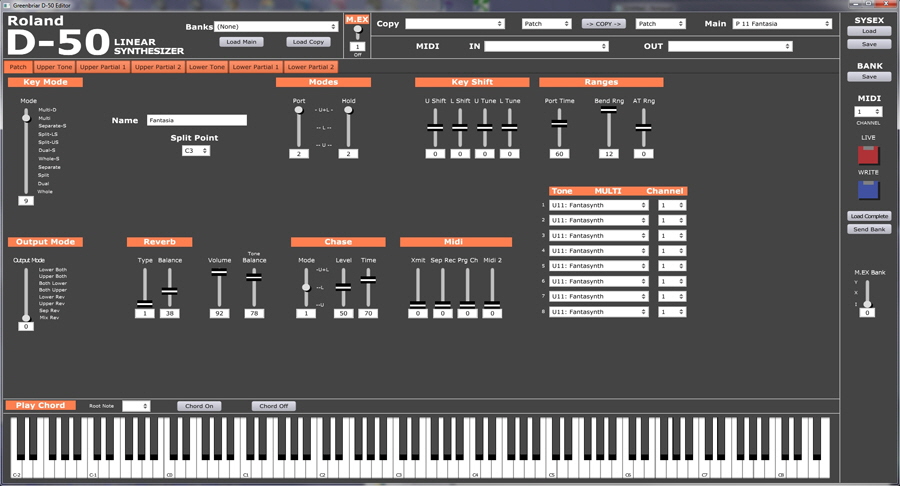
The basic functions of the editor are - to allow you to see the exact value of every control for every patch, to be able to read and write sysex to exchange patches with others, to be able to load and send patches directly to and from the D 50 and to be able to control the D 50 sounds remotely without having to rewrite the onboard stored sounds. The D 50 can only store so many sounds locally, but you can play any number of sounds from the editor without having to save them into the D 50. How does that work? Almost all synths have a temporary memory area that holds all the data for the sound currently playing. This allows them to be altered during play by the synth controls without permanently changing the stored patch. The D 50 only actually plays sounds from this temporary memory, not from the saved patches. When you select a patch the patch is just copied to this memory area. From the editor, patches can be copied directly to this temporary memory and be played, without having to save it locally on the D 50. You can do so, but it is not required to play or test sounds. The M.EX upgrade works a little differently when in multi timbral mode as there is not enough temp memory to hold eight patches. See the M.EX section and their documentation for more info.
The D 50 Editor works in two basic modes:
Offline
It can read any D 50 bulk dump sysex file. It will load all 64 patches. It will also write out a sysex file in the D 50 bulk dump format. This is so you can use the editor to make sound sets that can be sent to anyone. These can be loaded to the D 50 with MidiOx or similar software.
It also has its own binary lib format, for fast loading. These can also be exported to sysex.
Sysex files load into the Main data set. Libs can be loaded into one of two internal data sets - Main - which is the one you can edit on screen, save and transmit via midi, and Copy - which has only one function - to let you rearrange patches and presets. From Copy you can select a patch or preset and move it to any patch or preset position in Main. So you can easily rearrange your sound libraries.
D 50 Copy - the D 50 allows you to copy portions of patches as well as entire patches. In addition to copying a complete patch, you can just copy one of the two tones from the copy patch to either tone of the selected main patch. You can also copy any of the four partials from the Copy patch to any of the four partials in the Main patch. Note - since sturcture is set at the tone level, if you copy a synth partial to a pcm partial or vice versa, you will get default values for some of the settings, such as waveform, as it will function as whatever type the Main tone says it is, so copying mismatched partials will not be very effective.
Online
Select Midi in and out ports and channel and you are in online mode (all Offline functions still work as well). In Online mode, the buttons on the right below the Write tab button are now active. You can load from and save to your D50 directly without having to use sysex files. Plus, turn on the Live button and all controllers are now live and controlling your D50. This means that when you select a patch, all controls will be set to the new patch and so will the D50. You can preview the patch sound without having to save the patch to the D 50, it is just changing the current edit buffer (temporary memory). Manually move any knob and you will hear the effect
Both
You will see the exact values of all settings of every patch you call up, one of my main goals - hence the text value box on all controls. You will also see extra controls for the M.EX expansion if you enable it.
Mostly things work the same as they do on the D50. But there are some things to note-
The Write button- this button saves all settings of the current patch, but only to the currently selected patch. It does not have a copy to another patch function. That is done by the Copy functions at the top.
The Keyboard - Works if midi is connected, whether Live is on of off. Live just turns midi sends from controls on and off.
Chord On / Chord Off
One problem with a mouse is that you only have one. You cannot hold a key down and then move a control, so I added the chord feature so you can turn on a chord and then move controls. And I wanted to be able to pick the chord as patches are for different ranges. It plays a major triad.
Notes
Load Complete - Being a rather early midi synth from 1987, though it was one of the first to support midi bulk load of patches (unlike the 1984 Juno 106 which can only send and receive one at a time), it can only do this from front panel buttons. Bulk upload and download can not be controlled directly from external midi commands. So you still need to do the front panel send bulk data sequence to send the current bank set (from memory only, card patches have to be loaded to memory before they can be sent via midi). No action is required on the editor end to receive a bulk load. Once done, the Load Complete button simple tells the editor to rescan the current main bank to update the patch names in the Main pull down box. Failing to do this before saving the bank will have no effect on the saved bank, it will have the correct names. The names are just not yet listed in the pull down.
Send Bank sends the currently bank loaded in Main to the D50.
M.EX Upgrade
M.EX NOTE - Editor was written based on the M.EX published sysex. I am still attempting to get a M.EX expanded D50. If not, the first customer of this product with the expansion willing to help test, will get free updates for any corrections needed to make the editor work correctly with their expansion.
If you have the M.EX upgrade installed, you can turn it on at the top of the editor. This is auto saved in settings when you turn it on or off. When on, you will now see all the additional settings available. You will see the M.EX bank switch below the load and save bank buttons. This will send midi to switch the D50 to the different banks so you can then load them in as different banks in the editor and can be used as a quick way to select the bank on the D50 when you want to send banks to it.
On the patch tab, you will now see the two extra multi modes under Key Mode and also the extra output modes and the extra Midi 2 channel in the Midi section.
If you have selected one of the two new multi modes, you will also see the bank of eight tone and channel selections that you can make.
The Tone Tab also has additions, but only if you are in one of the two multi modes. They are the Multi Vol and Pan settings for the multi parts as well as the key range for that tone.
Partial tabs in M.EX mode are unchanged.
Now available for Mac and Windows.
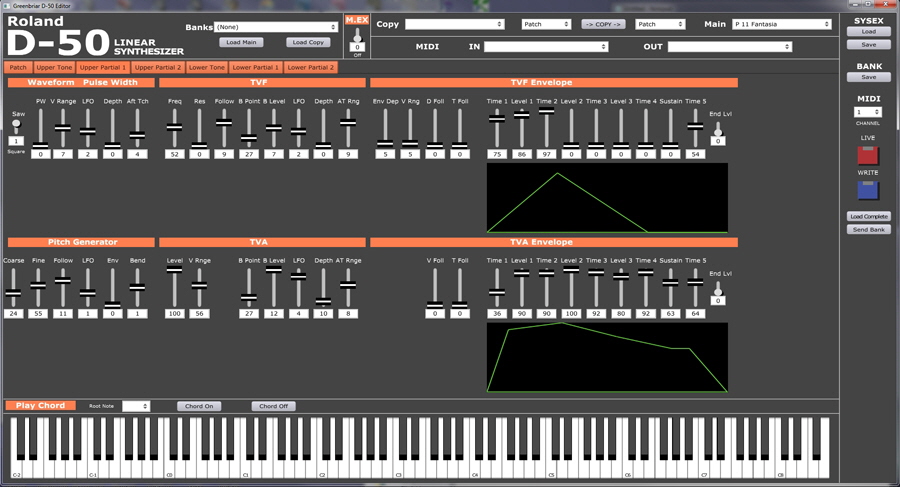
One of the Partial Tabs
Tone tab with M.EX additions